In the fast-evolving digital era, Android smartphones have become a crucial element of our everyday routines. However, with the increasing use of applications and online services, we often encounter disruptions in the form of advertisements popping up in various places on our Android devices. These ads not only interrupt the user experience but can also slow down device performance and consume significant amounts of internet data.
This article will delve into comprehensive tips and tricks to eliminate or at least reduce the advertisements on your Android device. By following these strategies, you can enhance your browsing experience, making it smoother and more uninterrupted. We will explore various methods to manage ads effectively, ensuring a more enjoyable and efficient use of your smartphone.
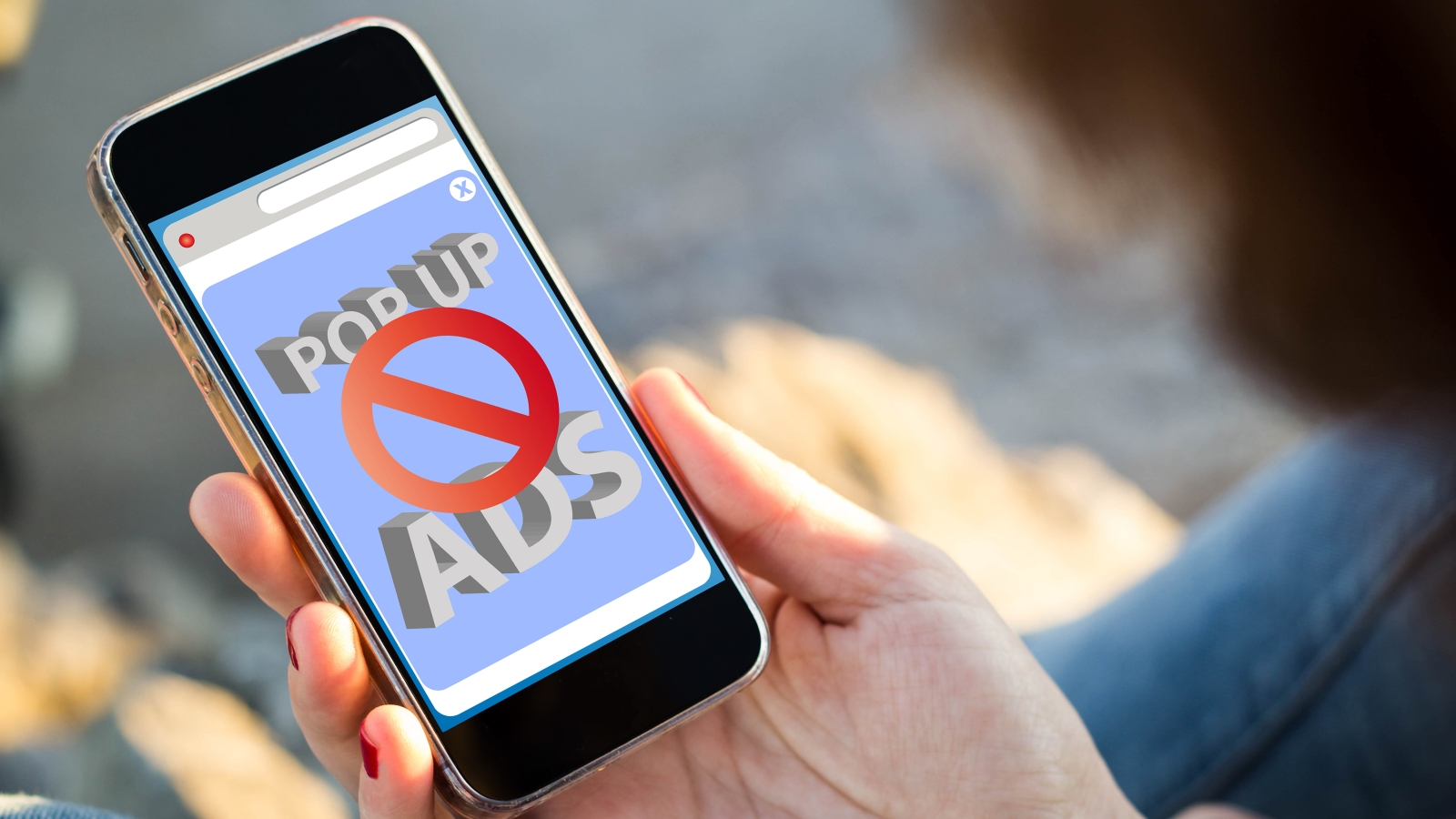
Why Do Ads Appear on Android Devices?
Before we discuss the ways to remove ads, it is important to understand why ads appear on our Android devices.
- Free Apps: Many app developers offer free versions of their apps that are supported by ads. This allows users to enjoy the features of the app without having to pay, but in return they have to view ads.
- Monetization: Ads are a major source of revenue for many app developers and online service providers. By displaying ads, they can continue to develop and maintain their apps or services.
- Malware and Adware: Sometimes, ads that appear on Android devices can be the result of malware or adware that has been accidentally installed.
- Browser Settings: Some browsers may have default settings that allow ads to appear.
Understanding these sources of ads will help us in taking the right steps to remove or reduce them.
Common Methods to Remove Ads on Android
1. Using a Browser with a Built-in Ad Blocker
One of the easiest ways to reduce ads while surfing the internet is to use a browser that has a built-in ad blocker feature. There are several options that are currently popular, such as:
-Brave Browser: This browser is known for its focus on privacy and security. Brave automatically blocks ads and trackers, providing a faster, more distraction-free browsing experience.
-Opera Browser: Opera offers a built-in ad blocker that can be easily enabled through the browser’s settings.
-Firefox Focus: This lightweight browser is designed with privacy in mind and automatically blocks many types of ads and trackers.
Using these browsers can significantly reduce the number of ads you see while browsing the web on your Android device.
2. Install an Ad Blocker App
If you prefer to use the default browser or another browser that doesn’t have a built-in ad blocker, you can install a separate ad blocker app.
-AdGuard: This app offers comprehensive ad blocking for the entire system, not just within the browser.
-Blokada: This is an open-source app that blocks ads across apps and browsers without requiring root.
-AdAway: For rooted devices, AdAway is a very effective option for blocking ads at the system level.
It’s important to note that some ad blocker apps may require root access or VPN configuration to function optimally.
3. Turn off personalized advertisements from Google
Google, as the largest ad service provider, allows users to disable personalized ads. While this doesn’t completely eliminate ads, it can reduce the number of ads that are targeted to you personally. And here are the steps you must follow:
– The first step is to open “Settings”
-Scroll down and select “Google.”
-Select “Ads.”
-Enable the “Turn off Ad Personalization” option.
By doing this, you’ll see ads that are less relevant to your personal interests, which may feel less intrusive.
4. Use Data Saving Mode
Some Android devices offer a data saving mode that can help reduce the number of ads that load. While this isn’t a solution specifically designed to block ads, it can help reduce the data used to load ads. To enable it:
-Open “Settings” on your Android device.
-Select “Network & Internet” or “Connections.”
-Select “Data Usage” or “Data Saving.”
-Enable “Data Saver” or a similar option.
This mode can help reduce the number of ads that appear, especially when you are using mobile data.
Advanced Methods to Remove Ads on Android
1. Modifying the Hosts File (Requires Root)
For more advanced users who have a rooted device, modifying the hosts file is a very effective method for blocking ads at the system level. The hosts file acts as a mapping between domain names and IP addresses. By adding ad domains to this file and redirecting them to local addresses, you can prevent ads from loading. However, this method requires root privileges and should be done with caution to avoid system issues.
Here are some basic procedures:
1.Download a rooted file manager app such as Root Explorer.
2.Navigate to the /system/etc/ directory.
3.Find and edit the hosts file.
4.lInclude a list of advertising domains to block.
Keep in mind that this method requires technical knowledge and can be risky if not done correctly.
2. Use Private DNS
Android has a Private DNS feature that allows you to use custom DNS servers that can help block ads. Some popular DNS providers for blocking ads include AdGuard DNS and NextDNS. To set up Private DNS:
-Open “Settings” on your Android device.
-Select “Network & Internet” or “Connections.”
-Select “Private DNS” or “Advanced.”
-Choose the option labeled “Private DNS provider hostname.”
-Enter the DNS server addresses you want to use.
Using a DNS that focuses on ad blocking can help reduce ads system-wide without the need to install additional apps.
3. Buy Premium Versions of Apps
While not a free solution, buying premium or paid versions of apps you use frequently can be an effective strategy for eliminating ads. Many apps offer ad-free paid versions that also come with enhanced features, providing a smoother and more enjoyable user experience. Upgrading to these versions ensures that you won’t be interrupted by intrusive advertisements, allowing you to focus fully on your tasks or entertainment.
In addition to removing annoying ads, purchasing an app supports the developers who created it. Your payment helps sustain their work, encouraging them to continue updating and improving their products. This support can lead to better app performance, new features, and overall enhancements, benefiting all users in the long run.
4. Using an App Firewall (Requires Root)
For more advanced users, using an app firewall such as AFWall+ (Android Firewall) offers granular control over app network connections. This tool allows you to precisely manage which apps have internet access, potentially blocking connections to ad servers and reducing intrusive advertisements. It provides a robust way to fine-tune app permissions and enhance privacy.
However, utilizing AFWall+ necessitates a rooted device and a solid understanding of app networking principles. Rooting your device can void warranties and introduce security risks, so it’s essential to weigh these factors before proceeding. Mastery of app networking is also crucial to effectively manage and configure the firewall settings to your advantage.
Closing
Effectively managing and reducing ads on your Android device requires a blend of straightforward and advanced strategies. Whether you opt for browser ad blockers, dedicated ad-blocking apps, or more sophisticated methods like modifying the hosts file, each approach offers varying degrees of ad reduction. By selecting the right tools and techniques, you can enhance your browsing experience and maintain a smoother, less interrupted user interface.
Remember that while some solutions are simple and accessible, others may require technical expertise or device modifications. Balancing ease of use with effectiveness is key to finding the right ad-reduction strategy for your needs. Investing time in setting up these measures can significantly improve your Android experience, making your device more enjoyable and efficient.