There are a number of factors that can lead to poor battery life on your Android phone. Fast processor, bright screen, thin body and more background software, fast internet connection can eat up the phone battery. To avoid this, cellphone manufacturers provide Android battery optimization features to balance your productive activities.
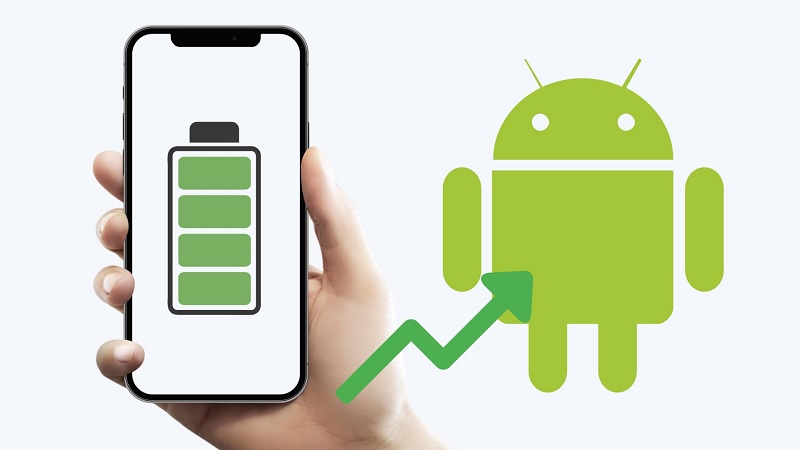
Android Battery Optimization, Tips to Increase Cellphone Battery Life
Most Android phones offer large and varying battery capacities. Some even have a 5,000 mAh battery capacity that can last more than 12 hours. However, menu settings and usage can make a difference in battery usage. Most Android devices have a similar feature for optimizing battery usage. Here are some tips on increasing battery life on your Android phone.
Adjust Screen Brightness
You don’t need to turn on the device to its brightest setting. You can lower the brightness on the screen by going to the Display settings or opening the screen pull-down. Also consider disabling auto-brightness. This feature can adjust your brightness needs according to the surrounding conditions. But sometimes, this feature will increase the display brightness higher than it should.
Turn off Wireless Services and Location
Even when not in use, various signals are sent from your Android phone. So it will drain the phone battery even just a little bit at a time. When you want to maximize the maximum power of your phone. You can disable a number of backend services if you don’t want to use Power Saving mode. Bluetooth, Wi-Fi and mobile data can eat up battery life and the easiest thing you can do is to turn them off when not in use.
Activate Power Saving Mode
When you need wireless service, screen brightness is maxed out and need to conserve battery to last longer. This method for Android battery optimization can be the solution. Later when this feature is active, the cellphone will automatically reduce functions that can consume battery life.
When you enable this mode, the phone immediately restricts network, location services, synchronization and lowers the screen refresh rate. Then you can turn off the Always on Display feature which will automatically limit the CPU speed to 70%.
Manage Lock Screen
The Always in Display feature can provide a display of basic information when the lock screen is off. This feature can use as little energy as possible, but you can also set limits on its power usage.
Disabling Background App updates
Applications can continue to run even if you are not using them. This can eat up data and power over time. You can disable apps you don’t use in the settings menu or put them to sleep. So that battery life can last longer. Those are some tips for Android battery optimization. I hope this helps.